Employee Groups
The Employee Groups section of Cimpl allows you to create and add employees to a group that you can use when configuring self-service actions, assets, and approval flows. Using an employee group saves you time because you can assign the same actions, assets or approval flows to the entire group rather than to each member individually.
Create an employee group
-
Go to Configuration > System Preferences > Employee groups.
-
Click New.
-
Enter a group name.
-
Enter a group description.
-
Click Apply. An Employee tab appears.
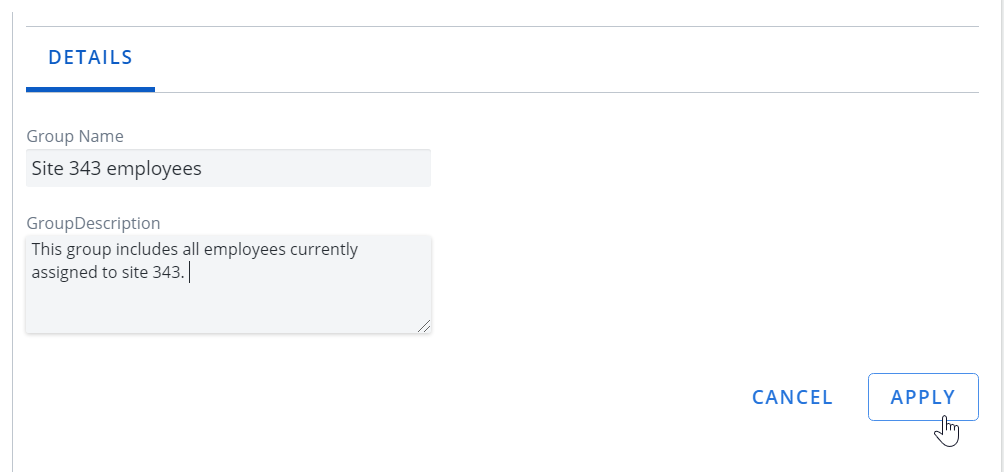
-
Select the Employee tab.
-
Click + Employee. The employee directory opens.
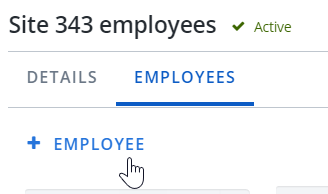
-
Search, filter or select the employee. The employee is automatically saved in the group.
-
Repeat steps 7-8 to add more employees.

Remove an employee from a group
-
Click on the x next to their entry.